An eSIM is an embedded subscriber identity module — essentially, a built-in chip in your phone. It does everything a traditional SIM would do, but without having to slot a tiny card into your phone. Additionally, an eSIM allows you to use several carriers and phone numbers at once, which is super convenient.
eSIMs are available on smartphones, tablets, smartwatches, and even some cars! They’re great for quickly switching between phone numbers and grabbing mobile data for travel.

An eSIM uses preinstalled software on your device to work just like a physical SIM. Once you activate it, you can connect to a cell network, make calls, and use mobile data. Most modern phones will have built-in eSIMs, but check our list of eSIM-compatible phones to see if yours does.
To start using an eSIM, just buy an eSIM plan and complete a quick setup. No need to remove your current SIM card — it can stay where it is, whether you decide to keep using it or not.
View CompatibilityFollow these steps to start using an eSIM on your iPhone or Android.
Select the country you’re heading to and choose a plan.
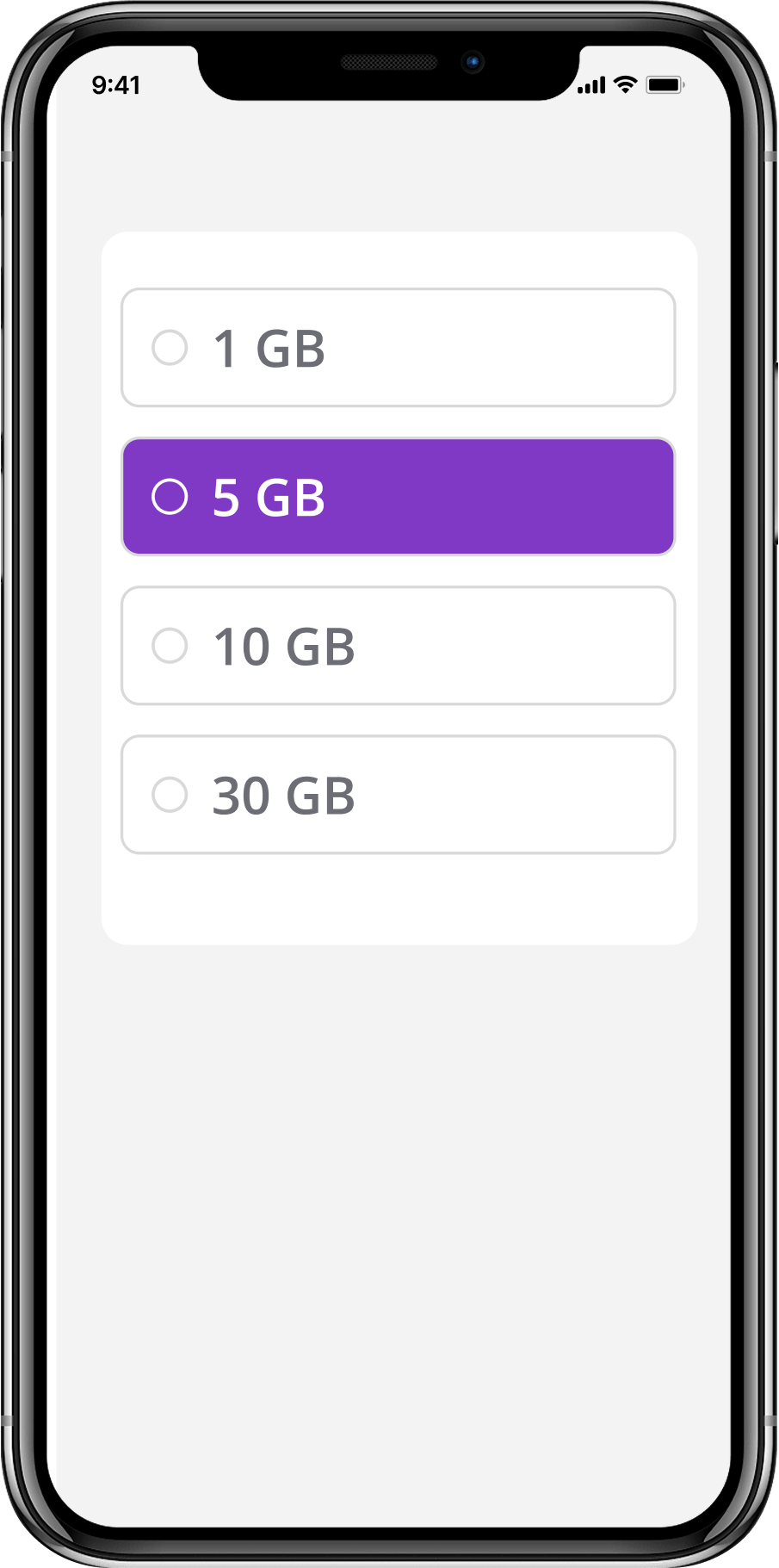
Tap “Install eSIM,” and follow the steps on the screen.
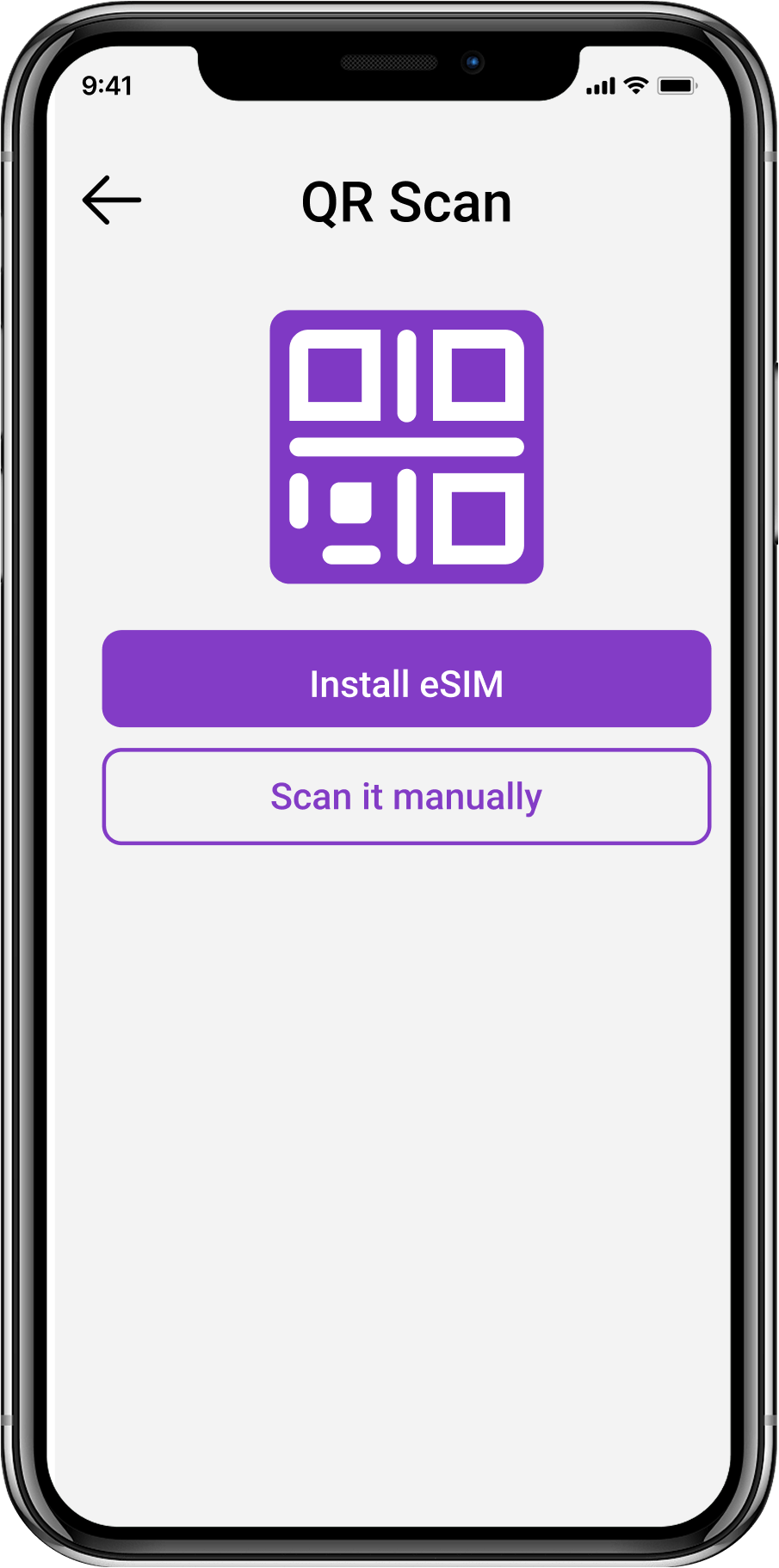
Get ready for your trip — your plan will activate when you arrive.
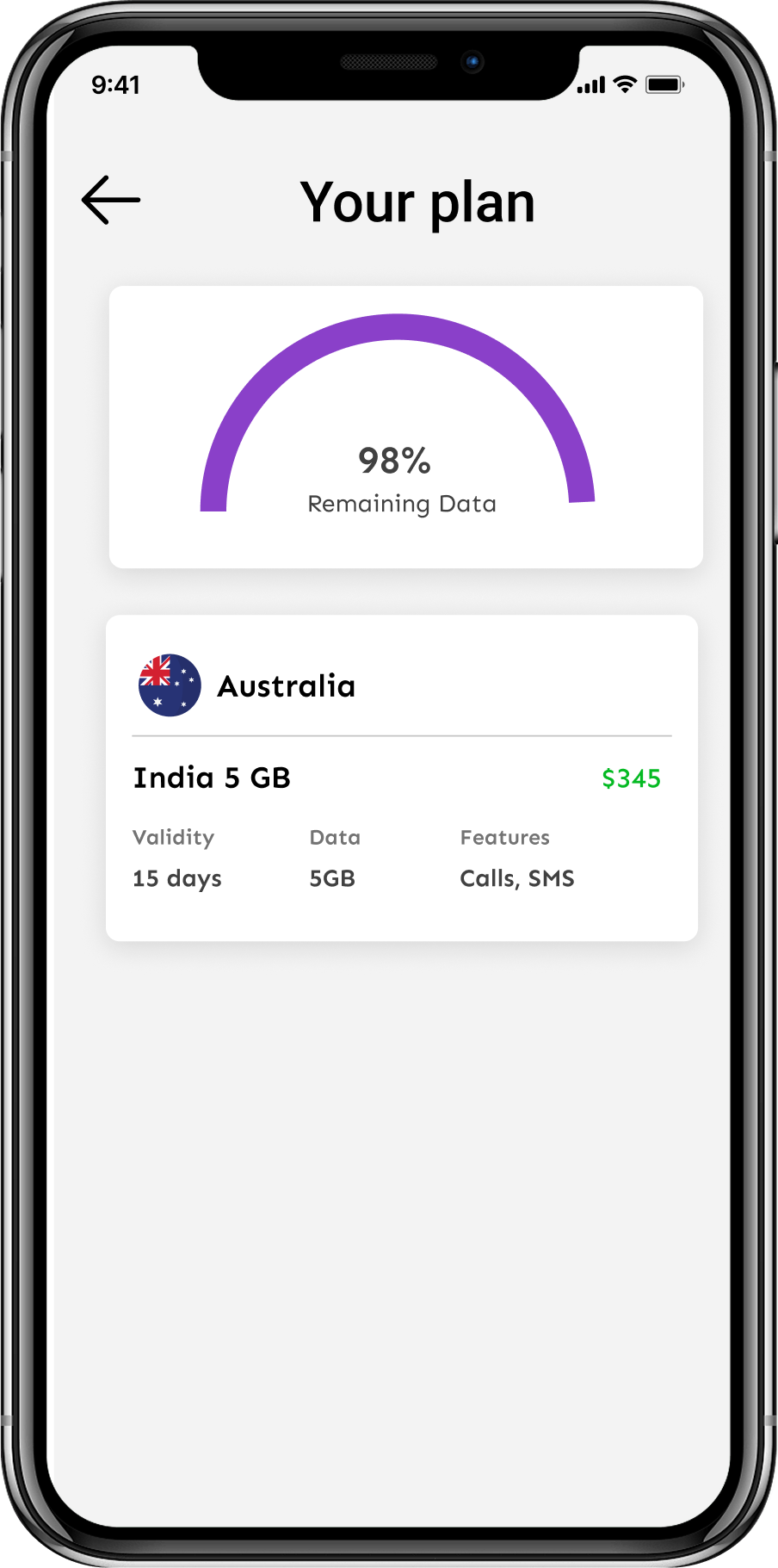
Select the country you’re heading to and choose a plan.
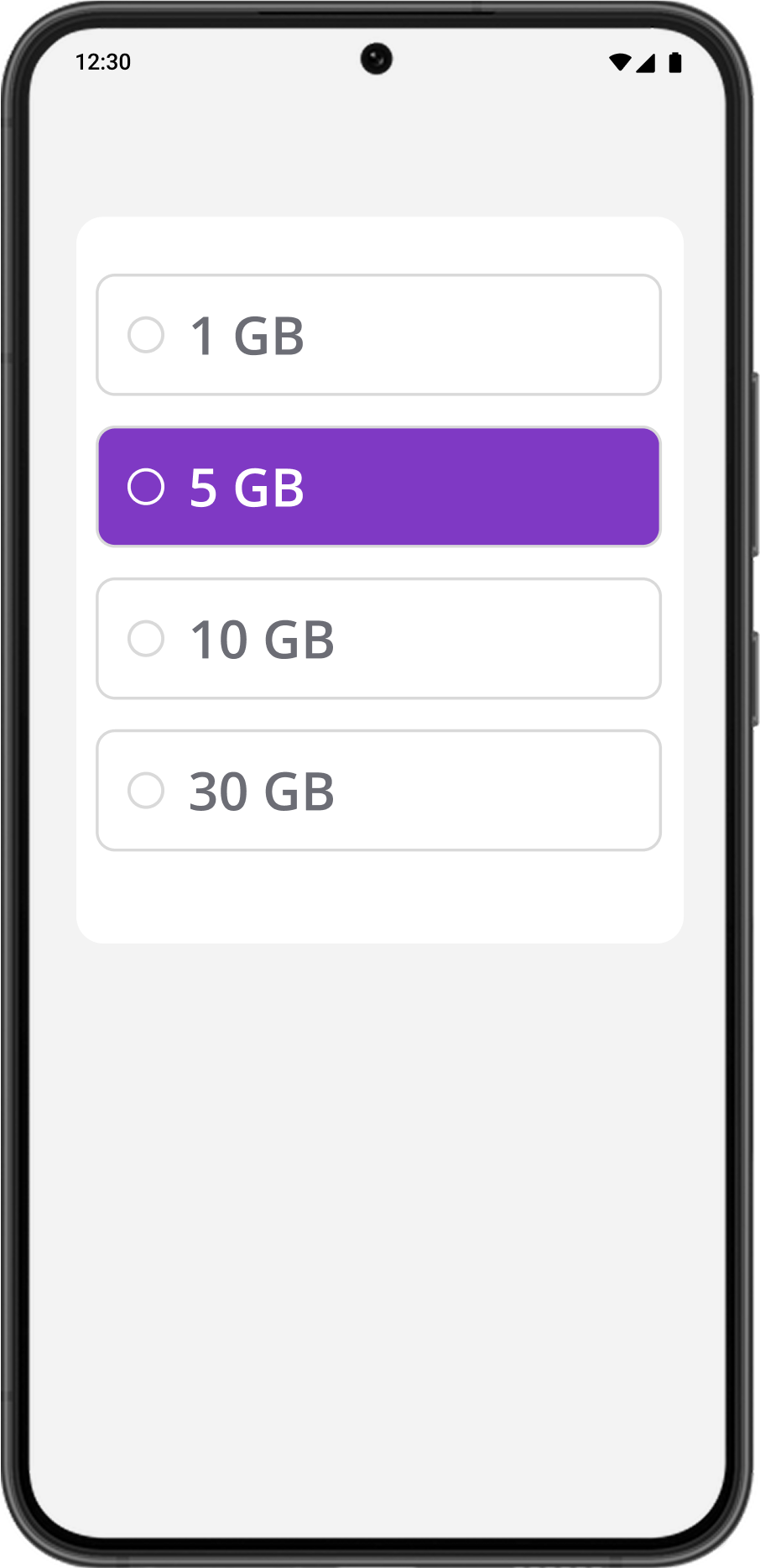
Tap “Install eSIM,” and follow the steps on the screen to set it up.
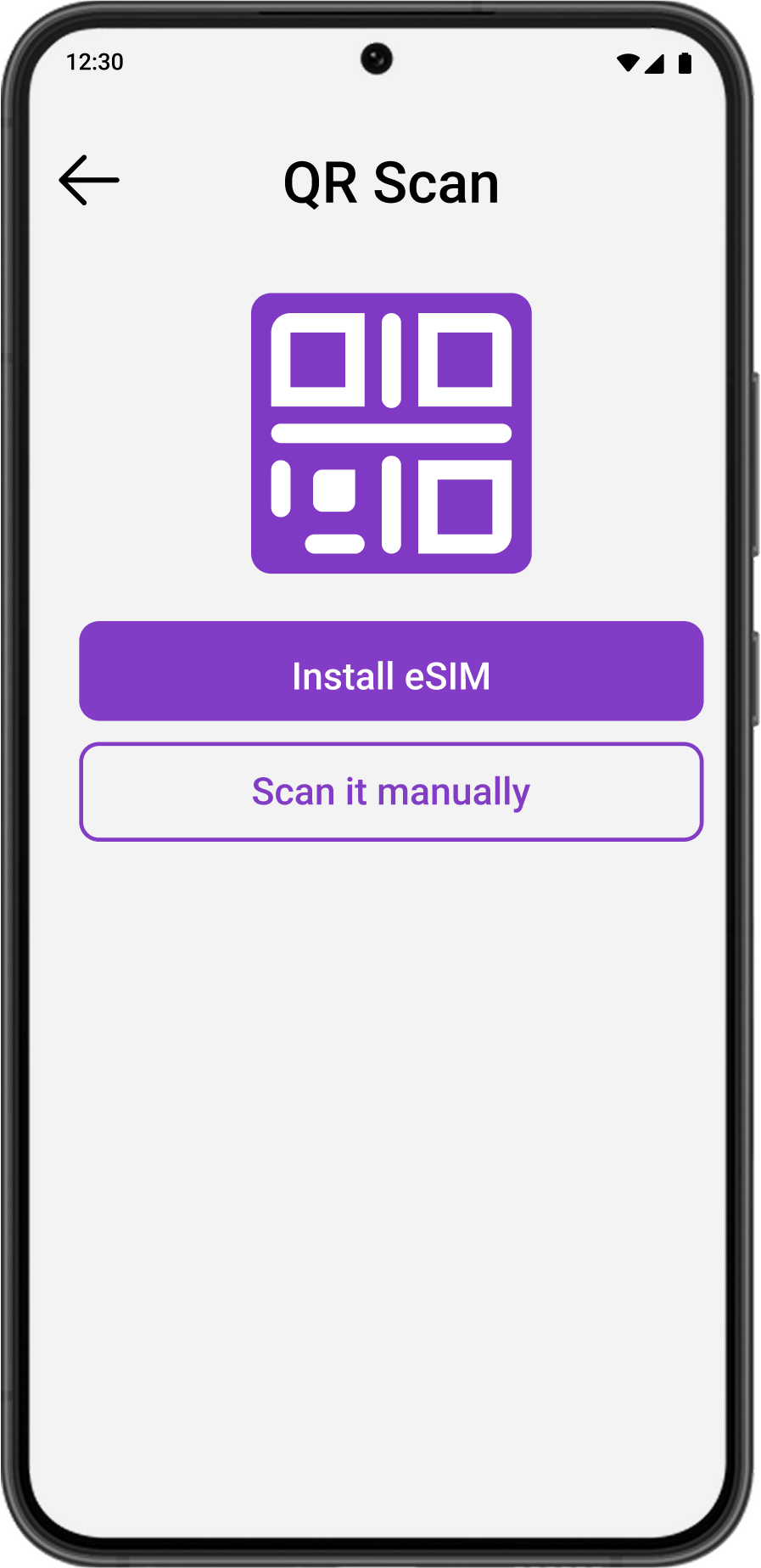
Get ready for your trip — your plan will activate when you arrive.

eSIMs are the future of connectivity. Here are the main eSIM benefits.
Travelers can buy eSIMs that connect them to local carriers and avoid unexpected roaming fees.
You can have multiple virtual eSIMs on one device, making it easy to switch between different carriers and phone numbers.
Planning a week in Italy? Choose a weekly data plan-opt for a fixed GB package or go unlimited-customize it to fit your needs and keep those extra euros for another mouthwatering plate of pasta!
The absence of a physical SIM card slot frees up space for other device upgrades (like a bigger battery or more handset features).
Swapping out tiny SIM cards is tricky, especially if you’re on the move. An eSIM is built in, so it won’t get lost or stolen.
A single plastic SIM won’t destroy the planet, but getting a newly packaged SIM card for every trip adds up over time. Use an eSIM instead.
The main difference between an eSIM and a traditional SIM card is that an eSIM is digital while a SIM card is a physical chip.
| eSIM | SIM | |
|---|---|---|
|
Phone numbers
|
Up to two* | Up to two |
|
Network Operators
|
As many as you like | Up to two |
|
Removal
|
Deactivate the profile | Remove the SIM card |
|
Activation
|
Manual or automatic (plan activates at your destination) | Manual (need to insert a card into your device) |
|
Compatibility
|
Newer devices only | Old and most new devices |
|
Using abroad
|
Affordable — easy to get data plans for different countries | May be expensive due to roaming |
*Roamvy is all about mobile data right now, so we don’t support phone numbers yet. Don’t worry — we’re working on it.
Find a mobile data plan for your next trip — search our list of destinations.
View All Destinations